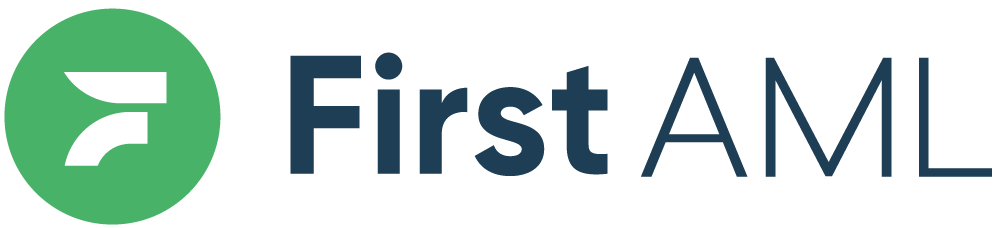TABLE OF CONTENTS
- Summary
- What is a profile?
- Profile sections breakdown
- Risk level from Client Risk Assessment
- Merging profiles
- How merging works:
- When merging:
- In merge mode:
- Profile deletion
- Access to profiles
- Access by User Role:
Summary
Profiles allow you to have a comprehensive overview of the information associated with each individual or entity that you have verified via the Source platform.
What is a profile?
A profile is a centralised, comprehensive summary of an individual or entity. It brings together all relevant information in one place, making it easy to access and manage.
Within a profile, you can view:
The Overview
Verification reports
The Requirement library
Associated parties
Any ongoing monitoring activities
Profile sections breakdown
Overview
The Overview section displays key information about the individual or entity, including:
Full name
Date of birth
Address
Contact details
Any associated exceptions
Client Risk
Risk level from Client Risk Assessment
In individual and entity profiles, you’ll see the risk level assigned from the latest submitted Client Risk Assessment (CRA) where that person or entity was included. This includes both standard and overridden risk levels.
How risk levels are synced:
- Entities must be the root entity in the case to display a synced risk level.
- Individuals must:
- Require CDD (Customer Due Diligence).
- Not be associated with an entity in the case.

Associated parties
This tab displays all related cases, entity structures, and individuals where the profile appears within your platform.
It provides a quick view of how the profile is connected across different workflows, helping you understand its context and relationships.

Ongoing monitoring
If Ongoing Monitoring is enabled on your platform, this tab allows you to:
Toggle monitoring on or off for the individual or entity profile
View any new hits or alerts related to sanctions, adverse media, or other watchlist activity

Merging profiles
If two profiles exist for the same individual or entity, you can merge them into one. Merging helps clean up duplicates and ensures a single source of truth.
How merging works:
You’ll be shown all available values (e.g. name, DOB, email) for each data field and can select which one to keep.
Requirements from both profiles are retained
A warning message appears before confirming the merge, as it cannot be undone.
When merging:
Restricted profiles can only be merged by users who have access to both profiles.
Users without access will need to ask someone with appropriate permissions (e.g. Compliance Admin or Office Admin) to complete the merge.
Only users with elevated roles such as Compliance Admins, Approvers, or Office Admins can perform a bulk merge.
In merge mode:
You’ll see extra fields to help confirm which profiles to merge:
For individuals: date of birth and email address
For entities: unique identifier and registered country
This is especially useful when dealing with common names.
How to merge profiles
- On the left-hand navigation bar, click on the 'Profiles' tab.
- In the Profiles window, click the 'Merge mode' button in the top right-hand corner.

- Once in merge mode, you can select the profiles that you wish to merge into one.

- Once the relevant profiles have been selected, click 'Merge selected' in to top right-hand corner to start the merge of information.

- When 'Merge selected' has been clicked, a window will open where you can confirm which details from the profiles you are merging should be listed on the merged profile.
Please note that if the details are the exact same, you will not need to confirm - this will only appear for fields with different information across the profiles you are merging.
- After you have confirmed the information that should be listed on the merged profile, click "Merge" to finalise your updates.
You will now see one profile for the relevant individual or entity.
Profile deletion
When an individual or entity is removed from a case, First AML checks whether the associated profile is still used in any other cases.
If the profile is not linked to any other active cases, it will be automatically deleted.
This helps reduce clutter and ensures smoother performance during profile retrieval.
The same process applies when a case is deleted:
The system will assess all linked individuals and entities to determine if their profiles can also be safely deleted from the platform.
This automated clean-up helps maintain a tidy and efficient profile environment
Access to profiles
Full Access
Users assigned to the same office as the case will have full access to all profile information related to that case.Limited Access
Users not assigned to the office can view only limited profile details:Name
Email address
Phone number
This level is ideal for reducing duplicate handling without exposing sensitive information.
No Access
Users will see no profile information. This setting is best for fully restricting visibility, such as in HR-related or highly confidential cases.
Access by User Role:
The following user roles never have access to profile information, regardless of office settings:
Agent
Author
Frontline
All other user roles will have access based on office assignment and access level settings.
Use Limited Access to streamline coordination, and No Access to enforce strict confidentiality.