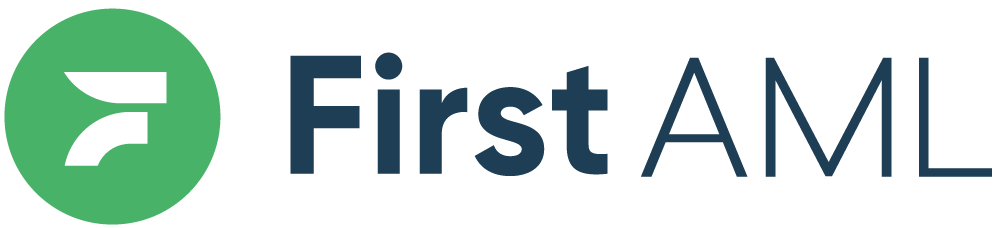TABLE OF CONTENTS
- Summary
- Video Demonstration
- Detailed Description
- Conditions:
- Step 1: Enter case details
- Step 2: If you do not want First AML to re-verify the entity
- Step 3: Tooltip
- Step 4: Create case
Summary
First AML's Ongoing Customer Due Diligence feature gives you the ability to easily add a new case for a previously verified entity, but with a new captured activity. This feature helps you to maintain a good understanding of your customers, and assist in complying with OCDD requirements.
Ongoing Customer Due Diligence cases may not always require input from the First AML team at First AML. Sometimes, you may simply be logging a fresh transaction with the same nature and purpose (N&P) as a previously verified entity, recently verified by First AML. This feature allows you to let First AML know if the case requires re-verification or not.
Please note that some users* and segments** are unable to use this feature.
* All web-app users
**Residential real estate
Video Demonstration
Detailed Description
Conditions:
To be able to open an OCDD case, the following is required;
- The case status of the original case which you wish to re-use, must either be "Ready for Approval", or "Complete"
- All entities and individuals within the original case must either be "Pass" or "Not Needed", and
- It must be a root entity (i.e. your direct customer- not verified previously solely as a shareholder or other entity related to one of your direct customers)
Step 1: Enter case details
- Enter the details of your case as per normal.
- In the 'Find an entity' box, start typing the name of the entity you which to re-verify, then select the relevant case from the drop-down.
- A toggle (the green switch box below) will appear when you have selected an entity from the dropdown. The toggle defaults to Yes.
- Choosing 'Yes' will notify First AML to do a new verification for this entity.

Step 2: If you do not want First AML to re-verify the entity
- The Toggle can be set to No which means a new case will be created, but no re-verification is required. The case will go straight into 'Ready for Review' for your Compliance Team to review.
- Simply click on the toggle to move it to "No".

Step 3: Tooltip
- The (?) icon displays a tooltip to assist you in making a decision
- If you are unsure whether to request re-verification or not, please refer to your Compliance Program or the AML Legislation for further guidance

Step 4: Create case
- OCDD tag will appear on the case if requires re-verification has been selected.
- Add a case contact
- Add any updates to the AML Profile or notes if needed
- Press 'Submit case'