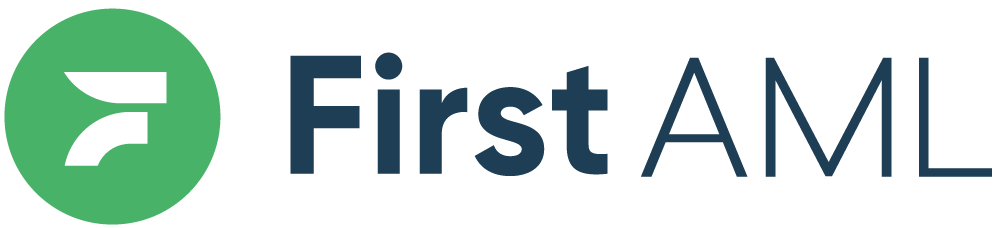TABLE OF CONTENTS
Summary
If you encounter a black screen when trying to use the camera for ID verification, follow the steps below to troubleshoot the issue. If the problem persists, we’ll guide you on how to complete your verification and report the issue to us.
Step 1: Troubleshooting tips
- Restart your phone
- Restarting your device can resolve many technical glitches. Follow these instructions for your specific device:
- Force close the browser or app
- Sometimes, simply closing and reopening the app or browser can resolve the issue.
- Check your camera access settings
- Ensure your browser AND app both have permission to access your camera.
- For iPhone: Camera access settings
- For Android: Camera access settings
- For browsers:
- Ensure your browser AND app both have permission to access your camera.
Step 2: Reporting the issue
To help us diagnose the problem, please provide the following information:
- Screen recording of the issue
- Record your screen showing the steps leading to the black screen.
- Send your report to us
- Email us at help@firstaml.com with the following details:
- Your device model (e.g. iPhone 13).
- Your operating system version (e.g. iOS 18.1).
- The browser or app you are using (e.g. Safari or Chrome).
- If you are using the First AML web app, this will still be through a browser so please confirm which browser this is.
- Have you restarted the browser or your phone? Did this help?
- Have you checked your settings (as outlined in step 1.3) and does both your browser settings and app settings allow the camera access?
- Attach the screen recording and any screenshots showing the issue.
- Email us at help@firstaml.com with the following details:
We appreciate your patience as we work to resolve this issue. If you have any further questions, feel free to contact us at help@firstaml.com.