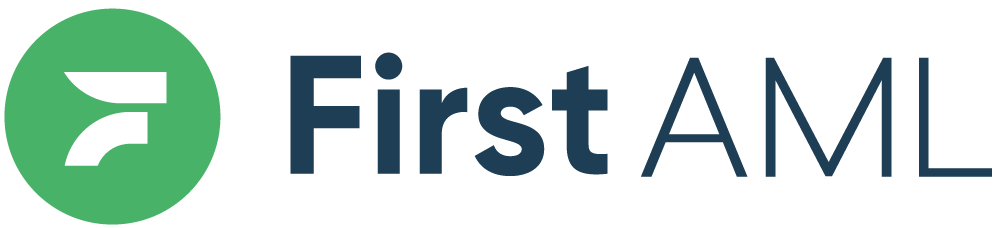TABLE OF CONTENTS
- Summary
- How to configure a Risk Questionnaire
- Completing the risk assessment in a case
- When no risk assessment is set
Summary
Under the AML legislation, the ‘risk-based approach’ is a cornerstone for UK companies that must comply.
There are three factors to consider when assessing the risk of ML:
- Company risk assessment (also called a ‘firm-wide risk assessment’), which identifies all the risks your company faces.
- Client risk assessment, which identifies the risks identified about an individual client.
- Transaction risk assessment which assesses what risks there may be with each new piece of work that a client gives you.
Each risk assessment needs to contain an analysis of the risk, the likelihood and severity of the impact were it to occur, and the policies, controls, and procedures that your company is putting in place to mitigate that risk.
At First AML, our Risk Assessment feature allows you to facilitate both factor 2 and 3.
Our Risk Assessment Questionnaire is fully configurable.
By configuring the risk assessment questionnaire, it will appear in each case that you create, with a list of questions that need to be completed to confirm the risk assessment level.
You will be able to extract this information at a case level (via the print preview) along with extracting the information via the Reporting functionality.
How to configure a Risk Questionnaire
The Risk Questionnaire can be created by your First AML contact or a Compliance Admin.
Please see the steps below on how to configure it:
- Navigate to the Risk assessment tab in Settings
- Click edit to add a new question, edit or delete existing questions

- Add another question to start building your questionnaire

- Continue to press the ‘Add another question’ button until you have added all questions required for your questionnaire. Once you are finished, press save. *Please note if you do not press save, you will lose your progress

Completing the risk assessment in a case
- Navigate to the Risk assessment tab in the case
- Answer the questions - choose yes or now and add comments to each question

- At the end of the questions, you are able to add an overall comment around the risk questionnaire.
- Then you are able to add the overall risk rating (Low, Medium or High) depending on the answers in your risk questionnaire and your risk assessment
- Make sure to press ‘Submit’ when you are finished
*Risk level in Case details is automatically updated based on Risk assessment

When no risk assessment is set
The Risk assessment tab will be visible within a case, but empty if you do not use the feature. A message will direct the user to reach out to their platform administrator to configure risk assessment questions.
Now you can start inserting all of the steps to your article.