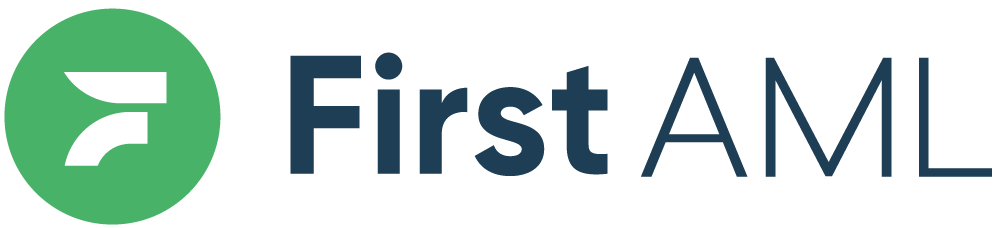TABLE OF CONTENTS
- Summary
- Personal Details
- Anti-tampering
- What to do when you receive a rejected anti-tampering result
- Biometrics (facial recognition)
- Govt. ID Failing (NZ Only)
- Screening
- Verification History
- Locate & download the Electronic Verification Report
Summary
First AML leverages third party data providers to perform verification checks on individuals.
First AML Verification report consists of a high level summary of the verification checks and then a detailed summary of the verification check results.
This article will explain how to interpret verification report results and how to locate & download an individual's report within the First AML Platform.
Personal Details

- Name
- Date of Birth
Each of these checks will result in either a PASS or a FAIL, based on whether the information provided matches the databases checked.
Address
 Each of these checks will result in either a PASS or FAIL.
Each of these checks will result in either a PASS or FAIL.
First AML will endeavour to electronically verify an individuals address. Once passed, this electronic verification satisfies the Address requirement and a Proof of Address document is not needed.
Anti-tampering
First AML's third party provider employ a variety of techniques designed to identify fraudulent documents. It checks the internal and external consistency of the identity document provided by the applicant to identify potential discrepancies. The overall result may be clear, caution, suspected, or rejected.
- Rejected: Our service provider can't process the document image, or the document isn't supported for processing. Alternatively, the age of the applicant may be too low (the standard threshold is 16 years old).
- Suspected: Our system has detected there could be digital tampering, security features aren't present etc.
- Caution: Our system has flagged elements of the document that don't lead to a clear result (for example, expired document or customer is taking a photo of a scanned document).
- Clear: All underlying verifications passed. There are no indications the document is fraudulent.
Reasons:
If you see a rejected, suspected, or caution result, you will be presented with information as to why this result has occurred to help you to determine the next step.
Age validation
Asserts whether the age calculated from the document's date of the birth data point is greater than or equal the minimum accepted age set at the account level. The default minimum age is 16 years old.
Compromised Document
Asserts whether the image of the document has been found in our internal database of compromised documents.
Data Validation
Asserts whether algorithmically validatable elements are correct. If 'Document Expiration' shows a flag, this means that the document has expired. If 'Expiry Date' is flagged, this means that the expiration date has the incorrect format.
Image integrity
Asserts whether the document was of sufficient quality to verify.
Visual authenticity
Asserts whether visual (non-textual) elements are correct given the document type.
Example of Consider:

Example of Rejected:

What to do when you receive a rejected anti-tampering result
Biometrics (facial recognition)
First AML's third party provider compare the video or photo* provided by the applicant to the face on the document provided. It aims to prove identity document ownership so that only the owner of the identity document can use it to verify their identity and access services. The facial recognition report has an overall result, which is either a clear or a consider. When a consider is generated, the report will present any issues found.
Depending on the reason, and your risk appetite you may decide to reject the user, or manually review and override the result.
*Individuals (your clients) have the option to provide a self-portrait photo via the First AML EIV form rather than submit a video. This option will appear within the form if the individual spends more than 15 seconds on the video page without interacting with the screen. This photo will be reviewed by our facial recognition technology and appear within the individuals' verification report for your review.
Face Comparison
Asserts whether the face in the document matches the face in the live photo.
Image integrity
Asserts whether the quality and integrity of the uploaded files were sufficient to perform a face comparison.
Visual Authenticity
Asserts whether the person in the selfie or video is real.
Example of Consider:

4. Govt. ID Failing (NZ Only)
Government ID fail means that we haven't been able to verify the ID against the relevant government data base. Usually the first thing to check here is that all the information - e.g. licence number, version number and expiry date) is entered correctly & that the document is not expired.
The other reason the ID might fail is if it has been cancelled - e.g. individual has lost their licence, requested a new licence and then found the old one again. Or, if an individual has been issued with a temporary restricted licence - all options will lead to their provided licence failing.
In this instance, you may like to contact the individual to see if they know why their ID document is not in the Govt. ID system. If they think it should be valid, they can contact the relevant Govt. agency to get this updated or alternatively you might choose to collect an alternative ID.
Screening

- PEP
- Sanctions
- Warnings
- Fitness & Probity
- Adverse Media
PEP - A politically exposed person is an individual who has been entrusted with a prominent public function and potentially presents a higher financial risk due to the influence they may hold.
Sanctions: Lists imposed by governments and international organisations to alter the decisions of other actors (state and non-state) who burden their interests and breach international norms. Sanctioned entities are statutorily banned from doing business in or with the jurisdiction imposing the sanctions.
Warnings: Lists issued by law-enforcement or regulatory bodies. Entities on such lists are either involved in law-breaking activities at international level or in particular jurisdictions, under investigation or found guilty of regulatory breaches in their operating industry, which may indicate a significant financial, compliance, or reputational risk for our customer.
Fitness & Probity: Lists of individuals and legal entities which have been disqualified or otherwise restricted from holding certain positions or participating in certain activities such as publicly-funded contracts due to regulatory or code of conduct breaches.
Adverse Media - Any negative information on an individual or entity discovered across various sources, i.e. reputable news or other publications linking the individual or entity to involvement in corruption, money-laundering, terrorism/threat financing and other unlawful activities.
Each of these checks will result in either a Hit (where the individual has triggered 1 or many hits) or No Hits (where the individual’s check has returned 0 results).

Verification History
At the bottom of the report there are two sections; History, and Legacy verifications. The History table will list out all verification reports (new) that have been generated for this individual. The Legacy verifications table will include all those legacy verification reports (prior to the new verifications report) generated for an individual.




Locate & download the Electronic Verification Report
To view the Electronic Identity Verification Report in the First AML platform please first click into the individuals profile (through clicking their name from the 'Individuals' Tab) and then navigate to the "Verifications" tab.
From there you will be able to see the most recent Electronic Identity Verification Report (EIV) run on the individual, as well as their EIV history.
If you wish to download a copy of an individuals verification report for your internal records, you can do so by clicking the printer icon at the top of the individuals page. Once you click the printer, you will have the option to change the destination, change it to "Print to PDF" and click print.