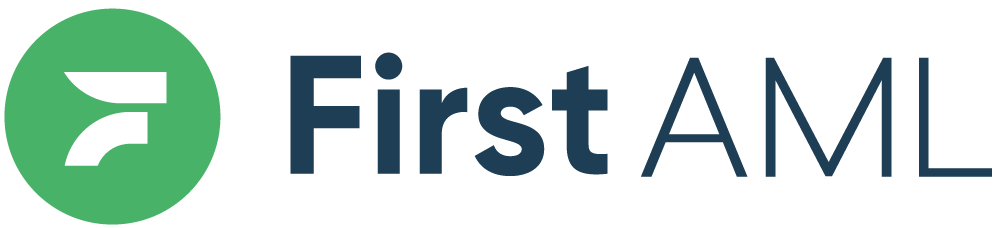TABLE OF CONTENTS
- Summary
- Detailed Description
- Step 1: User Management
- Step 2: Add a new User
- Error message: A user with this email already exists
- Step 3: Deactivate User
Summary
Adding an auditor to the platform is as simple as adding one of your staff members as a user. This article will outline the steps to add an auditor to your First AML database.
Detailed Description
Step 1: User Management
On the left under "ADMIN", click "Users".

Step 2: Add a new User
Click on '+ Add a new user' (the green box on the right side of the screen) then fill out the auditors name & email, then select their role as Auditor.
Your auditor can now access all of your cases to audit.

Error message: A user with this email already exists
If you see a message "A user with this email already exists", and are unable to save them as a user, this is good news. It means that your auditor has already audited another of First AML's customers hence they will understand how the First AML Platform works.
To amend this, you will need to adjust their email address slightly to the following format:
auditor@auditor.com becomes auditor+[yourcompanyname]@auditor.com (do not include the brackets).
Adding the + enables the user to have multiple accounts with the 'same' email address.
Please note that you will need to ask your auditor to log in with the exact formatting of the email you have registered their account with.
Step 3: Deactivate User
When your auditor has finished, mark them Inactive as a user.
To deactivate a user, click on the pencil at the right hand side of the user:

Click on the green button at the bottom, next to "Active", to make the user "Inactive". Once you click on "Save user", the process is complete.