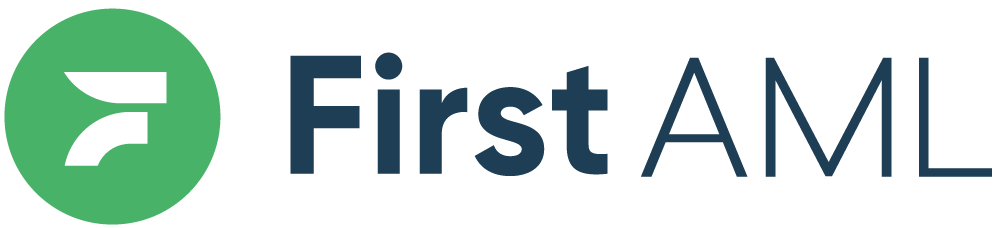TABLE OF CONTENTS
- Summary
- Detailed Description
- Step 1. Open up your browser (preferably Google Chrome or Safari)
- Step 2. Head to the platform
- Step 3. Enter your email address
- Step 4. After entering the email address connected to your account, select "Continue" to proceed to the next screen.
- Step 5. On the next page (below), select the link "Forgot password, or have not set one yet?"Step 6. Enter your email address.
- Step 6.1. Check your email inboxes
- Step 7. Find the email in your inbox and click on the green "Reset your password" button.
- Step 7.1 (If browser not prompting)
- Step 8. Type in your new password and then click on "Reset password"
- Step 9. Success! You can now click on the "Back to login" button to login with your new password.
Summary
If you have forgotten your password, or if you are yet to set one up and your link to do so has expired, you can follow these instructions to log into our platform.
Detailed Description
Step 1. Open up your browser (preferably Google Chrome or Safari)
Step 2. Head to the First AML platform to see the log-in screen:
Choose your country:

Australia: https://app.firstaml.com
New Zealand: https://app.firstaml.com

United Kingdom: https://app.eu.firstaml.com
Step 3. Enter your email address
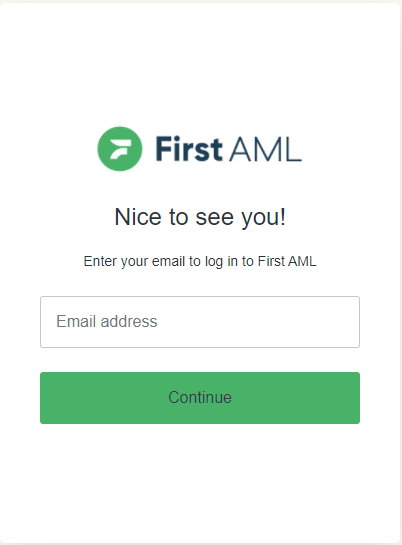
Step 4. After entering the email address connected to your account, select "Continue" to proceed to the next screen.
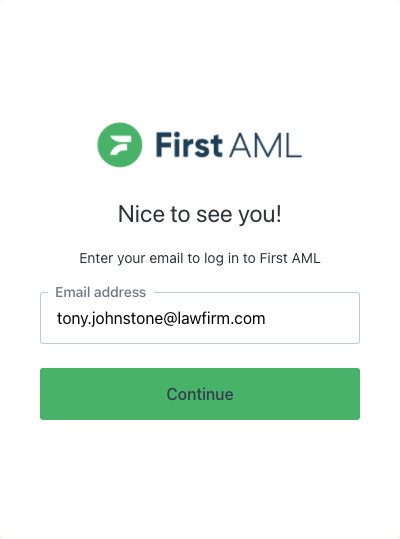
Step 5. On the next page (below), select the link "Forgot password, or have not set one yet?"
 Step 6. Enter your email address.
Step 6. Enter your email address.
Please make sure to enter the email address that you have your First AML account with. Other email addresses will result in no email generated.

Step 6.1. Check your email inboxes
If you did not receive the password reset email. Please check your other inboxes (Spam, Junk)
Try resending the email if you have checked all inboxes.

Step 7. Find the email in your inbox and click on the green "Reset your password" button.
This will prompt a page on your default browser.

Step 7.1 (If browser not prompting)
Right click on the Green "Reset your password" button and click on "Copy Link". Then open either Google Chrome or Safari browser and paste the link there.

Step 8. Type in your new password and then click on "Reset password"
(The password needs to meet the requirements mentioned)


Step 9. Success! You can now click on the "Back to login" button to login with your new password.

If you are still having issues with logging on to our platform, you can launch a support ticket at the top of this page.